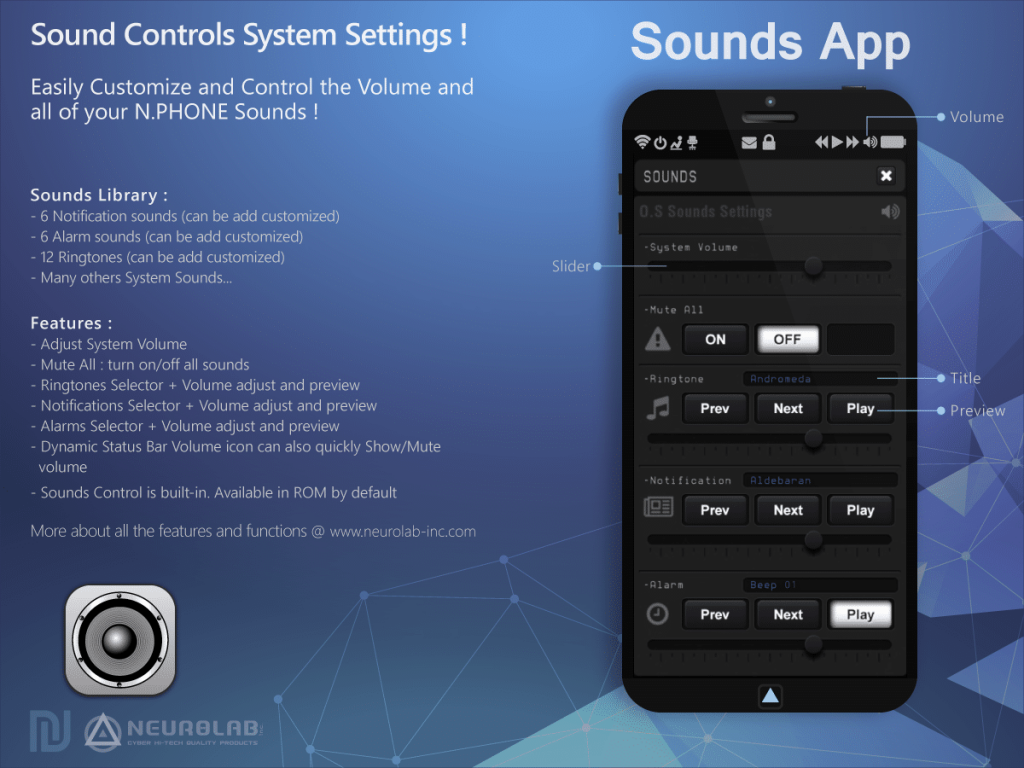Other Apps ( Built-ins)
Sounds App
Complete settings of your system sounds!
Titan integrates a big library by default that you can customize!
Customize easily your sounds volume, bells, notifications and alarms sounds
■ Options
- System Volume: Adjust the overall volume of system sounds
- Mute All: turn all N.PHONE sounds muted (the icon volume status bar also allows you to do it quickly)
- Ringtone: Allows you to choose your ringtone, adjust volume
- Notice: You can choose your notification sound, adjust volume
- Alarm: Allows you to select your alarm sound, adjust volume
■ Customization
You can add your own sounds in your N.Phone (through your N.Dock), but you need to rename them so that the system knows what each sound is:
- ringtones add “Ringtone::” in front, for example “Ringtone::My Ring”
- Notifications add “Notification::” in front, for example “Notification::Diling”
- Alarms: add “Alarm::” in front, for example “Alarm::alerte02”
Alarm App
How to use
Choose which days of the week the alarm will sound, use the arrows to set the time.
When the alarm sounds, click the bell flashes in the taskbar of your N.Phone to stop it.
The application uses your Alarm sound settings and will play the selected alarm at the selected volume.
NOTES
Built in apps can't be uninstall