N.PHONE HANDY – Technical specifications
Features
- Fully synchronized ! Your N.Phone Handy wallpaper, background app and applications can be synchronized with your N.Phone HUD
- Full Mesh Resizeable by edit (item MOD)
- Required with many apps (Flashlight, Photos, N-Tracks…)
- Fully customizable (covers skin, colorable)
- Left & Right Bento version
- Professional Scripting, memory optimized for best performance!
Quick Help
Adjust Handy on hand
– Start by add the N.PHONE Handy.
– Edit (right-click it and then modify), move rotate and resize like you want.
Voila !
Handy background and application icons
Your N.Phone Handy wallpaper, background app and applications can be synchronized with your N.Phone HUD
Settings
- – open the Settings app on your N.Phone HUD
- – select the second tab (Handy icon)
- – turn ON “Hand Phone Wallpaper Sync” to synchronize wallpaper
- – turn ON “Hand Phone App Background Sync” to display the background of the running app on your N.Phone Handy
- – turn ON “Hand Phone Apps Icons Sync” to synchronize applications icons
Customize handy
To customize your skin cover, and leds you have the application ” Customize “
That this allows you to choose colors personalized system, the aspect of the facade front / back / Frame Case among a wide proposed choice such as the white with possibility of with your color favorite.
Or still the black, Alu, the dark metal or the carbon independently for every elements!
All the customization's made will be synchronized on your N.PHONE HUD & HANDY including your screen! (Well on if you do not want to show the synchronization screen, in the private respect for life! An option is available in settings for it deactivated)
( In every updates system, quite your parameters and settings will not be erased)
Handy random animations
Your N.Phone Handy can display random animations while you are standing or sitting. These animations can play sound and display pictures on your N.Phone.
You can decide to hide the N.Phone Handy when no random animation is playing.
Settings
- open the Settings app on your N.Phone HUD
- select the second tab (Handy icon)
- turn ON "Random animation while standing" if you want to play random animations while standing
- turn ON "Random animation while sitting" if you want to play random animations while sitting
Random Animations notecards
By default your N.Phone Handy includes one animations notecard, “! Animations : Default”. You can add multiple notecards (replace “Default” by the name of your choice)
Add / Edit a random animation in the notecard
Each animation needs at least two lines in the notecard. The first line declares the animation name and status (stand / sit)
▨▨▨▨▨▨▨▨▨▨▨▨▨▨▨ animation name ▨ STAND ▨ 0 or 1 ▨ SIT ▨ 0 or 1
Example with an animation named “Gaming” that can trigger while standing but not while sitting:
▨▨▨▨▨▨▨▨▨▨▨▨▨▨▨ Gaming ▨ STAND ▨ 1 ▨ SIT ▨ 0
Then the next line(s) includes the animation commands (play sound, display pic, start / stop animation, wait, ..)
The commands are set in a list with the command name and the command value for each of them, separated by this character ▨
Example to show the Handy, start an animation, wait 7 seconds, stop the animation, wait a second, hide the Handy::
SHOW_PHONE ▨ 1 ▨ START_ANIM ▨ Gaming Loop ▨ WAIT ▨ 7 ▨ STOP_ANIM ▨ Gaming Loop ▨ WAIT ▨ 1.0 ▨ SHOW_PHONE ▨ 0
Available commands
- SHOW_PHONE: show/hide Handy
- 0 = hide the N.Phone (the N.Phone will only be hidden if the Handy Settings “Hide when not animated” is activated)
- 1 = show the N.Phone
- START_ANIM: start an animation
- animation name. DO NOT INCLUDE ” L” or ” R”, this is added automatically depending of which hand is used to wear the N.Phone Handy
- STOP_ANIM: stop an animation
- animation name. DO NOT INCLUDE ” L” or ” R”, this is added automatically depending of which hand is used to wear the N.Phone Handy
- SET_PIC: replace the background of the Handy to display a picture
- picture UUID (you can use a picture name but in this case the picture has to be inside the Handy)
- REMOVE_PIC: remove your picture to display the Handy background
- 0 (each command needs a value, set it to 0)
- ANIM_PIC: animated the background face of the Handy (usefull to display framed picture). List of texture animation parameters, except the face (integer mode, integer size x, integer size y, float start, float length, float rate) separated by this char ¤. Example:
- 3 ¤ 4 ¤ 1 ¤ 0 ¤ 4 ¤ 4
- TRIGGER_SOUND: trigger a sound that is not linked to the handy, will not follow and cannot be stopped by the command “STOP_SOUND”. Volume is a decimal value between 0 and 1
- sound UUID ¤ volume
- PLAY_SOUND: play a sound linked to the handy, it will follow the handy and can be stopped by the command “STOP_SOUND”. Volume is a decimal value between 0 and 1. Warning, the handy can only “play” one sound at once
- sound UUID ¤ volume
- LOOP_SOUND: play in loop a sound linked to the handy, it will follow the handy and can be stopped by the command “STOP_SOUND”. Volume is a decimal value between 0 and 1. Warning, the handy can only “play” one sound at once
- sound UUID ¤ volume
- STOP_SOUND: stop the currently playing sound
- 0 (each command needs a value, set it to 0)
- WAIT: wait before to exit next command(s). There is two ways to define the time
- fix time, enter the time in seconds, example
3.5 - random time, enter the min time and max time separated by this character “¤”, example
10 ¤ 15.5
- fix time, enter the time in seconds, example
Note: Pictures and sounds UUID can be replaced by their name, in this case the picture or sound has to be inside the N.Phone Handy.
Gaming animation example :
▨▨▨▨▨▨▨▨▨▨▨▨▨▨▨ Gaming ▨ STAND ▨ 1 ▨ SIT ▨ 0
START_ANIM ▨ Gaming Loop
SET_PIC ▨ 5dfea8ef-a114-a69e-1524-fa3d5758d5f4
SHOW_PHONE ▨ 1
PLAY_SOUND ▨ 7532e97c-1467-dfe1-4f7a-2d483212e0e6 ¤ 0.1
WAIT ▨ 7
STOP_ANIM ▨ Gaming Loop
WAIT ▨ 1.0
STOP_SOUND ▨ 0
REMOVE_PIC ▨ 0
WAIT ▨ 1
SHOW_PHONE ▨ 0
Gaming animation BETTER example :
While the above animation data is correct, think that each line to read in a notecard takes time. Remember that you can use the separator ▨ to add multiple commands in a single line.
A line can be 255bytes max, that’s why we use two lines for the commands in the next example (same animation data than above):
▨▨▨▨▨▨▨▨▨▨▨▨▨▨▨ Gaming ▨ STAND ▨ 1 ▨ SIT ▨ 0
START_ANIM ▨ Gaming Loop ▨ SET_PIC ▨ 5dfea8ef-a114-a69e-1524-fa3d5758d5f4 ▨ SHOW_PHONE ▨ 1 ▨ PLAY_SOUND ▨ 7532e97c-1467-dfe1-4f7a-2d483212e0e6 ¤ 0.1
WAIT ▨ 7 ▨ STOP_ANIM ▨ Gaming Loop ▨ WAIT ▨ 1.0 ▨ STOP_SOUND ▨ 0 ▨ REMOVE_PIC ▨ 0 ▨ WAIT ▨ 1 ▨ SHOW_PHONE ▨ 0
Notes :
- ALL N.PHONE HANDY VERSION (S – X – X PRO) work similar
- Never Change attach point
- Multiple N.PHONE HANDY creation possibility (duplicate in inventory)
Updates
✎ Changelog
Revision 4.3.1: – add a button “Hand Install” in Titan OS installer menu to get the Handy update box.
Revision 3.x: NEW N.PHONE HANDY MESH
Revision 2.x: Not changed
Revision 1.x.x: First release